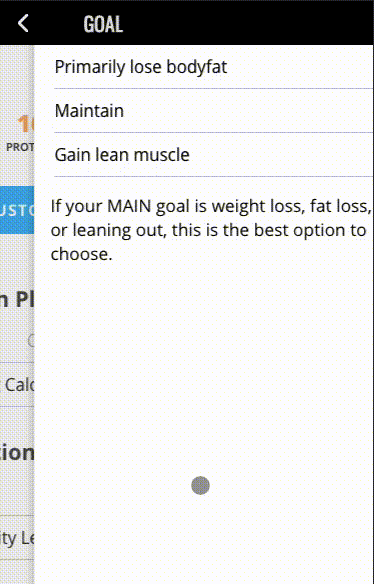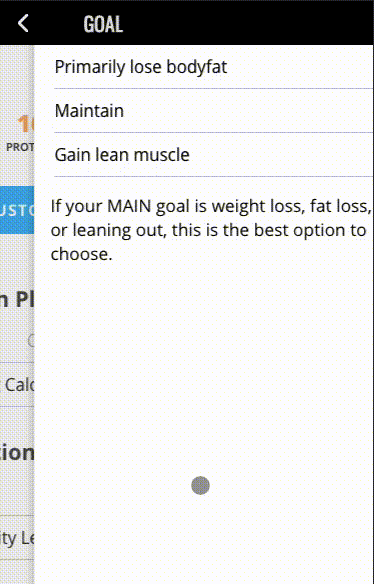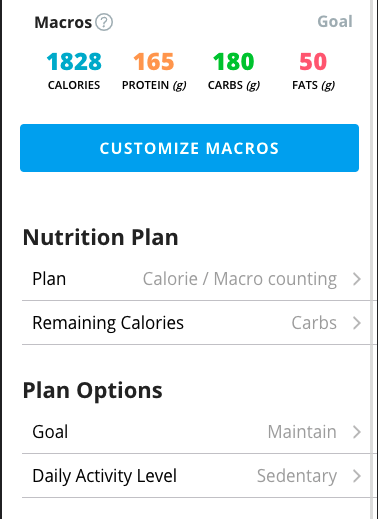When calculating Macros for Portion control and Meal plan, we take into consider sex, weight, and your fitness goals. This is a basic macro calculation that is "good enough" for most people.
For users using Calorie / Macro Tracking, we look at sex, weight, goal weight, activity level, and fitness goal, and then macro preference to calculate macros specifically for you. Depending upon your goals and various stats, the two can be very different.
If you make changes to your options under Nutrition, you will see the results immediately reflected in your macros: